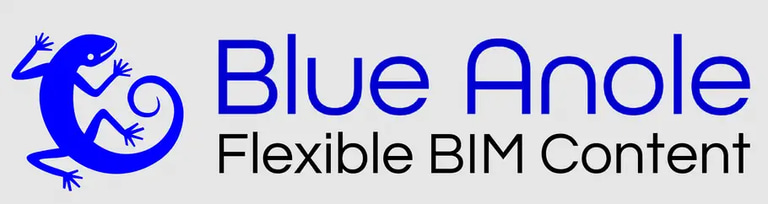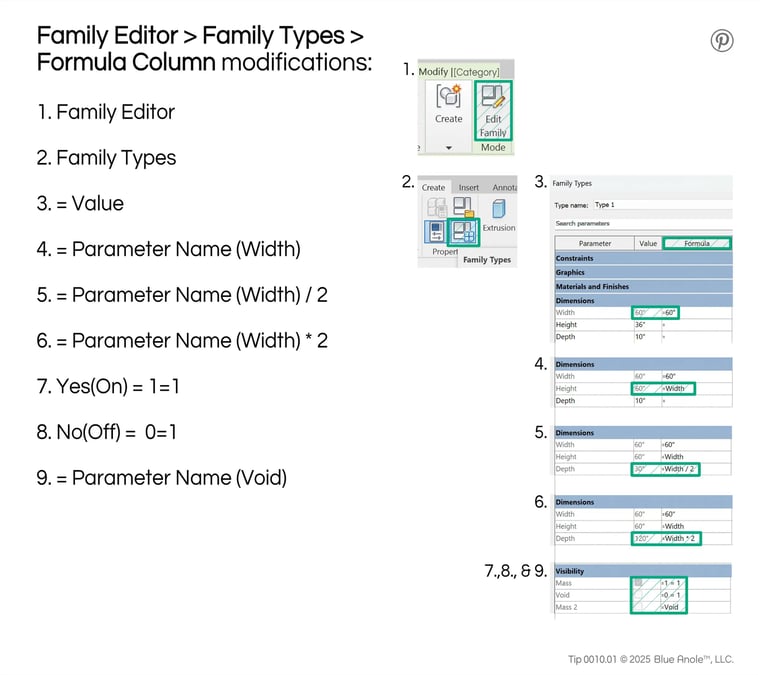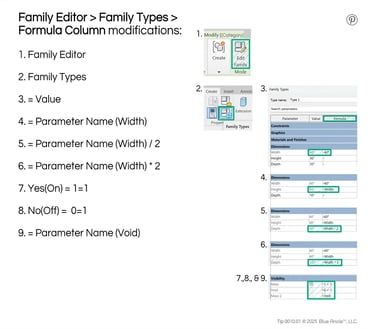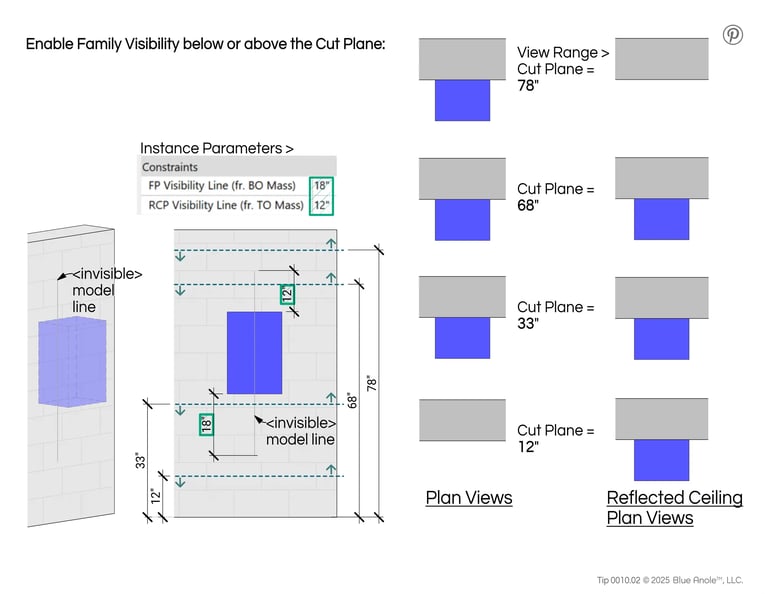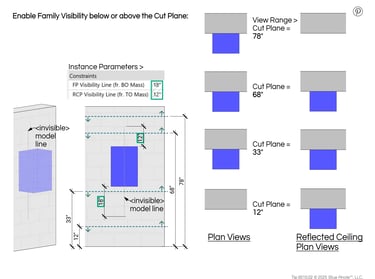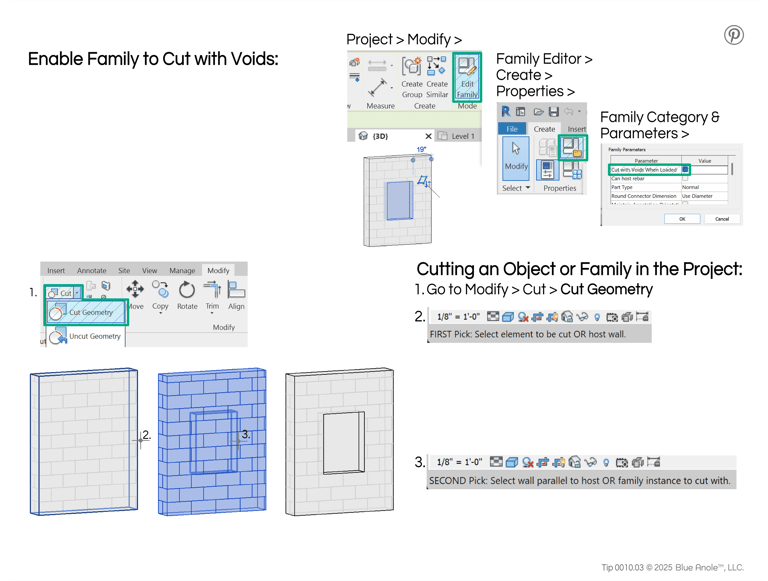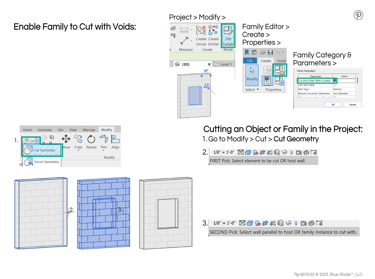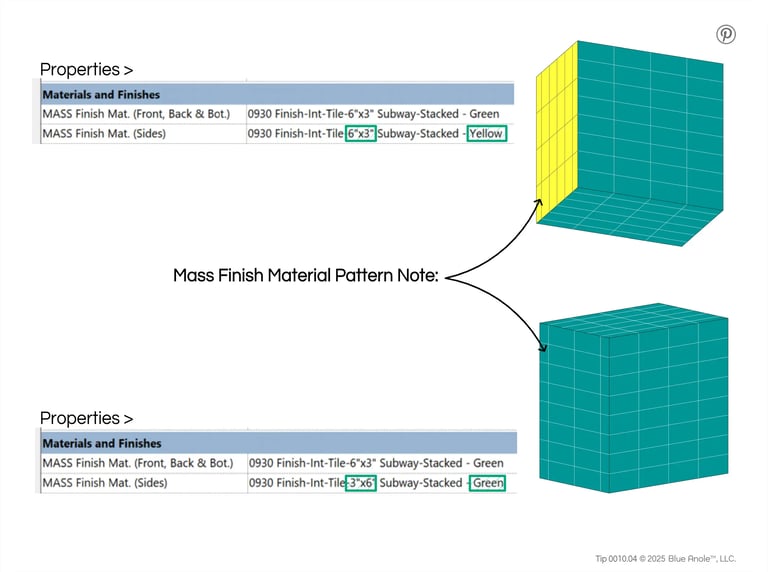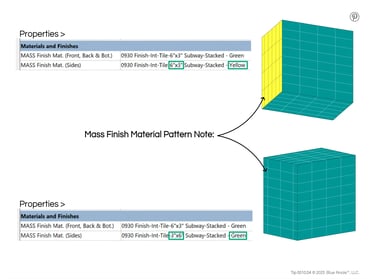Revit Quick Tips
Welcome all Revit Users!
Although these short articles are primarily to explain specific features of Blue Anole's products, they are packed with valuable insights for any Revit User and Family Creator.
Tip 0010.01
Basic Revit/LT Family modifications in the Family Editor
Covers basic changes to the Formula Column of the Family Editor.
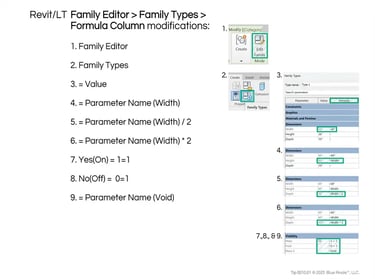
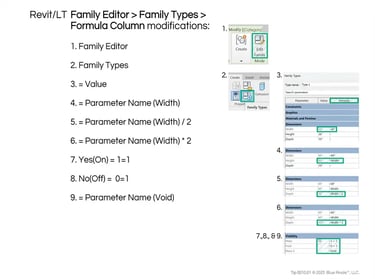
Tip 0010.02
Revit Family Visibility below/above Cut Plane
Covers the use of an invisible Model Line in a Revit Family to enable visibility below or above the Cut Plane in a Floor or Ceiling Plan view.
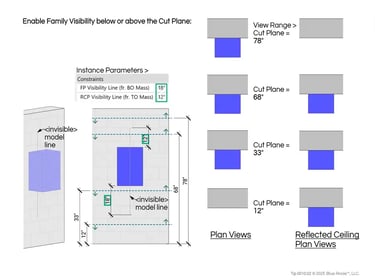
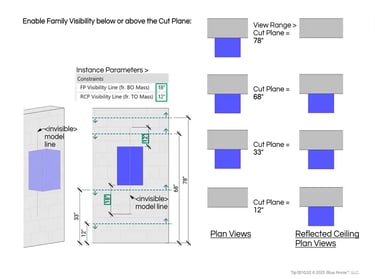
Tip 0010.03
Cut Objects with Family in Revit Project
Covers cutting objects or families in a Revit Project or Template with a loadable Family with voids.
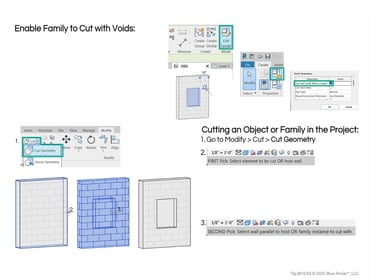
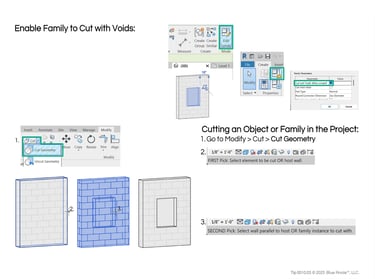
Tip 0010.04
Side Mass Finish Material & Pattern Rotation
Covers Material Properties of Revit Families when placed in a Project Model. Additional Side Material in some Blue Anole Families.
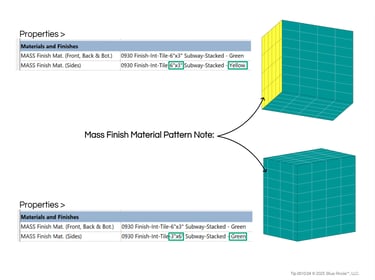
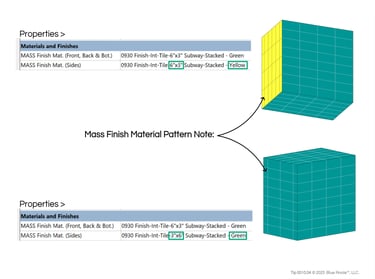
Tip 0102-1.1
Viewport/View Title Families & Parameters
Covers Viewport System Family & View Title Loadable Family Parameters & Properties
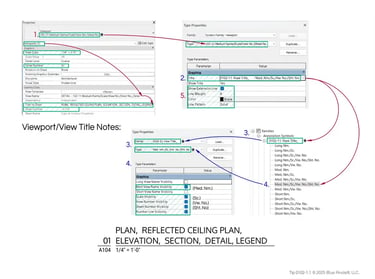
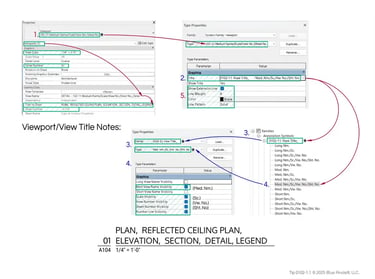
Tip 0102-1.2
Viewport/View Title Project Installation
Covers installation of Viewport System Family & View Title Loadable Family into Project
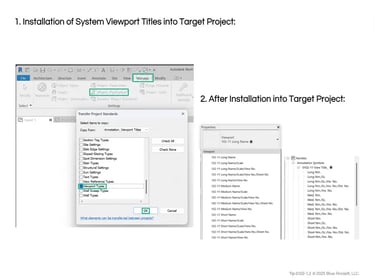
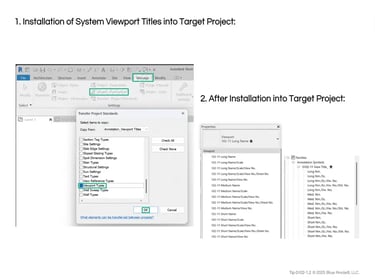
Tip 0102-1.3
Text Modification of View Title Family
Covers modification of Text Properties in the View Title Loadable Family
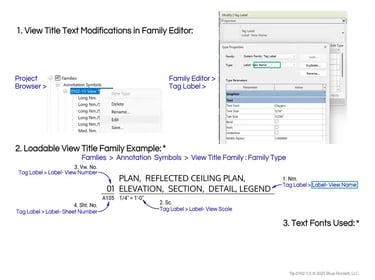
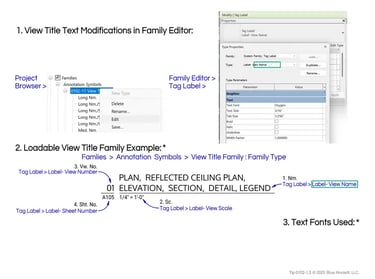
0901 & 0902.1
All Mass & Voids Insertion Point Options: Left Side Center or Bottom
Covers Insertion Points in Blue Anole's Face Based Revit Families with voids.
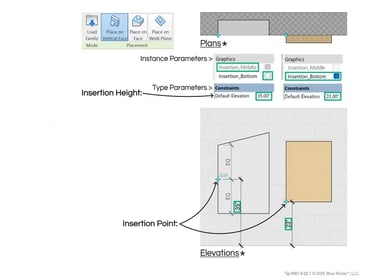
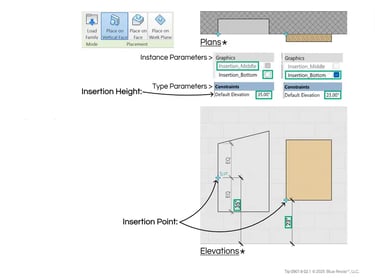
0901 & 0902.2
All Mass & Voids Generic Model Family Category Visibility in Plan View
Covers the visibility of a Generic Model in plan view of Blue Anole’s Mass & Void Families
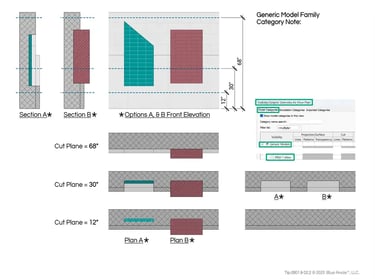
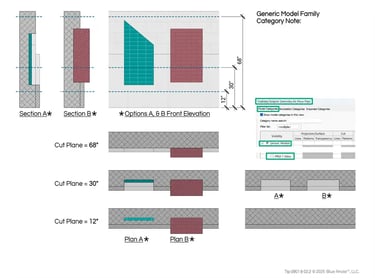
0901 & 0902.3
Mass & Voids Mass Outline in Plan Views
Covers the Mass Outline in Plan View of Blue Anole’s Mass & Void Families.
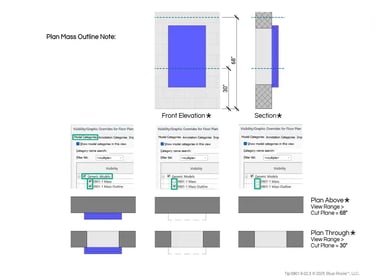
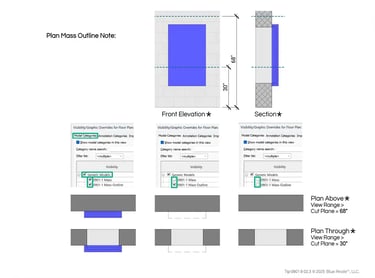
Basic Revit/LT Family modifications in the Family Editor
Basic Revit/LT Family modifications in the Family Editor
Very Basic changes to the Formula Column of Revit Families to modify to your firm’s standards.
Before you modify any family, it is highly recommended that you create a backup first and add an extension to the copy you wish to change.
Keep in mind, when you implement the following, the value will be consistent across all instances & types.
Family Editor > Family Types > Formula Column modifications:
Family Editor - First go into the Revit/LT Family Editor.
Family Types -Then go into Family Types.
= Value - If your firm always use the same Length, Integer, Angle, or Text for a parameter across all family types and instances, it can be a lot more efficient and more standardized to put your desired Length, Integer, Angle, or Text, etc. in the formula, so that it cannot be changed in the Project Model.
= Parameter Name (Width) - You can also put the name of a parameter if you always want it to be equal to the said parameter.
For instance, if you want your Height Parameter to always equal the Width Parameter, you would input Width in the Formula Column for the Depth Parameter.= Parameter Name (Width) / 2 - If you want the Depth to always be half the Width, you would input Width / 2
= Parameter Name (Width) * 2 - If you want the Depth to always be twice the Width, you would input Width * 2
For Yes/No(On/Off) Parameters:Yes (On) = 1=1 - If you want a parameter to always be Yes(On) then input the formula 1=1
No (Off) = 0=1 - If you want a parameter to always be No(Off) then input the formula 0=1
= Parameter Name (Void) - If you want a Yes/No Parameter to always equal another Yes/No Parameter, input the Name into the Formula Column.
Tip 0010.01
Revit Family visibility below or above the Cut Plane with an <invisible> Model Line
Enable Family visibility below or above the Cut Plane
To show a family above the Cut Plane in a Floor Plan (FP) or
below the Cut Plane in a Reflected Ceiling Plan (RCP), several Blue Anole Families have an <invisible> Model Line whose length can be controlled within the Instance Parameters > Constraints > FP &/or RCP Visibility Line
(Note, some Revit/LT Family Categories always show mass objects below the Cut Plane: Casework, Generic Model, Structural Columns, & Windows)
Tip 0010.02
Cut Objects in Revit Project with a Void Family
Enable Family to Cut with Voids:
In order for a void in a family to be able to cut an object in the Project, the void must be unattached (not cut any masses in the family),
& the parameter (Family Editor > Create > Family Category & Parameters >
Cut with Voids When Loaded ) must = Yes (On)
Project > Modify >
Family Editor > Create > Properties >
Family Category & Parameters >
Tip 0010.03
Cutting an Object or Family in the Project:
Go to Modify > Cut > Cut Geometry
FIRST Pick: Select elemet to be cut OR host wall.
(Objects that can be cut include: Walls, Floors, Roofs, Ceilings, Structural Framing, Structural Foundations & Families such as Structural Columns, Casework, Furniture, Specialty Equipment, & Generic Models)
SECOND Pick: Select wall parallel to host OR family instance to cut with.
Revit Family Side Mass Finish Material & Pattern Rotation
Mass Finish Material Pattern Note:
Since these are Revit Families, please keep in mind that the Material Pattern lines cannot be moved or rotated in the Project Model.
Therefore, in many Blue Anole Revit Families, the sides of the MASS have their own Material Parameter so that you can create another pattern rotated 90° to match the direction of the front, top, & bottom.
Tip 0010.04
© 2025 Blue Anole®, LLC. All rights reserved.
The Blue Anole website & it’s products are independent of Autodesk Inc. & are not approved, authorized, affiliated with, or endorsed by Autodesk Inc.
To purchase Revit or AutoCAD, visit www.autodesk.com
Autodesk® Revit® & Autodesk® AutoCAD® are registered trademarks & software products owned by Autodesk Inc.